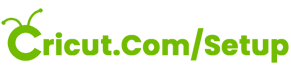Have you just brought a new Cricut machine from the store? But, wondering how to set up a Cricut machine at home. Now ready to unbox it and find the perfect place for it in your craft room. You need to set it up before you can create your first Cricut project, but where to start?
Setting up a new Cricut machine for the first time can be overwhelming. That’s where this post comes in. This is a complete guide to getting your new Cricut machine out of its box and working properly so you can start creating your craft projects.
And if you’re a complete newbie, don’t worry. This post will guide you through setting up a new Cricut machine with step-by-step instructions. Here’s what we will cover in this post: what will you get in the Cricut machines box, how to plug in and turn on your Cricut machine for the first time, and easy steps to set up a Cricut machine for your computer, tablet, or mobile devices (either an iPhone or Android device).
Open the Box
First, let’s open the box. Each Cricut machine: Cricut Maker 3, Cricut Explore 3, and Cricut Joy – is packed with accessories and tools to help you get started. Let’s go through every three models.
What’s Included in Cricut Maker 3 Box
In the Cricut Maker 3 box, you will find:

- Cricut maker 3
- A power adapter
- USB cable to connect to your computer or phone device.
- Premium fine point blade and blade housing.
- Sample materials for creating your first practice project.
- Free trial membership of Cricut Access subscription.
What’s Included in Cricut Explore 3 Box
In the Cricut Explore 3, you will find:

- Cricut Explore 3
- A power adapter.
- USB cable to connect to your computer or phone device.
- Premium fine-point blade and housing.
- Sample materials for creating your first practice project.
- Free trial of Cricut Access subscription for new users.
What’s Included in Cricut Joy Box
In the Cricut Joy, you will find:
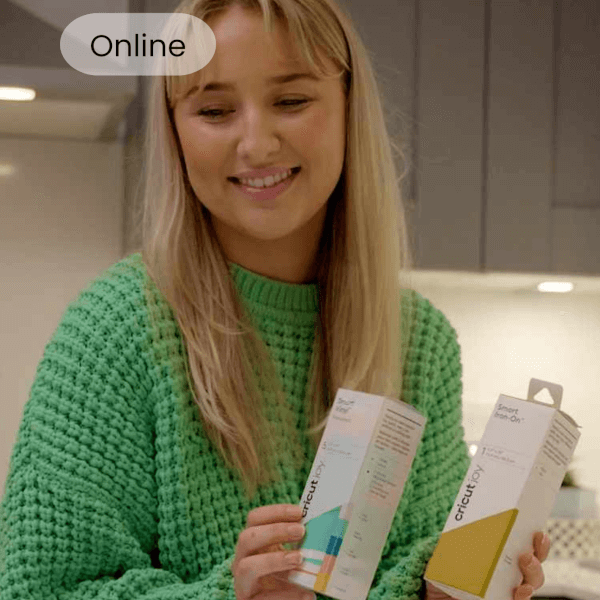
- Cricut Joy
- Power adapter
- Cricut Joy blade and housing
- Fine point pen
- StandardGrip Mat, 4.5″ x 6.5″
- Sample materials for a practice cut
Set Up a Cricut Machine
After you have opened your box and plugged in your Cricut machine, it is time to set it up.
If you’ve an option, we recommend setting up a Cricut machine with a computer or laptop. (You can also use a phone device to set up a Cricut machine.)
Cricut Setup Guide: How To Set Up a Cricut Machine with your Computer
In order to set up a Cricut machine with your computer, kindly follow the steps mentioned below:
- First, open your Internet browser window, and visit cricut.com/setup.
- Next, download and install the Cricut Design Space software for your computer.
- After that, follow the on-screen steps to create a new account or sign in to your Cricut ID.
- Then, on your next screen, choose your Cricut machine.
- Plug your Cricut machine with the power cord and click the Power button to turn it on.
- Use the included USB cord to connect your Cricut machine to the computer or pair it through Bluetooth. (Cricut Joy must use Bluetooth.)
- At this point, Cricut Design Space may ask you to wait for your Cricut machine to update.
- Now, Cricut Design Space will prompt you to register your Cricut machine and ask if you’d like to try the free trial of the Cricut Access subscription.
- Lastly, we have to make the first cut! Follow the rest of the instructions to create your first Cricut project.
How To Set Up a Cricut Machine with your Phone Devices
The process is similar to the one above – only using the Cricut Design Space app for your mobile or iPad devices. In order to set up a Cricut machine with your phone devices, kindly follow the steps given below:

- First, download and install your phone device’s Cricut Design Space app.
- Next, launch the app, then sign in or create a new Cricut ID.
- After that, click on the menu bar and choose your Machine Setup. Then, select your Cricut machine model.
- Then, follow the on-screen steps, plug in your Cricut machine with the power cord, and turn it on.
- Now, pair the Cricut machine with your Android or iOS device through Bluetooth.
- Lastly, you will know the setup is complete when the Cricut Design Space prompts you to create the first trial cut.
So, the above instructions are the complete process of how to set up a Cricut machine at home with your computer and Android devices.