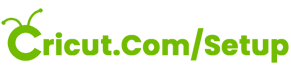I will guide you on how to unweld in Cricut in easy steps. People often ask me how to unweld designs or images in Cricut Design Space. So, let me tell you, no such function will separate or unweld the image or texts. The Design Space doesn’t have this function; whenever you add something to Design Space or weld together. Hence, the first step is to understand when to use the weld function to prevent yourself from unwelding. So, from now weld only when you want it to be together; otherwise, don’t weld. Let’s talk about it more.
Why Do We Weld In Cricut?
Weld simply combines two or more separate images or shapes and makes a single unit from them. The welding option gives you a variety of things to experiment such as:
- It helps you to connect pieces of the project that you want to cut as one piece.
- It creates complex shapes using simple shapes from the Cricut Design Space.
- It combines different forms of letters to cut as a single piece.
You get this option on the desktop at the bottom of the layers panel on the left. This icon is present second to the left as a circle and square. While on the mobile, it is present under the Actions menu. There also, it is a circle and square-shaped icon. You have to scroll it to see it.
How To Unweld In Cricut Design Space?
So, as we have discussed above, there are no options for unwelding. But you can unweld texts and images by a few methods. In Design Space, there is only one method to do it. Every time you weld something, you have the option to hit the back button. This is one way to undo it and not regret it later.
But when you hit the weld button, and it doesn’t back, you can’t undo it. Here are two things to follow while working in Cricut Design Space:
- Whenever you are working on Cricut Design Space, make a duplicate copy of your image or text before welding something. This is the smartest way to save yourself from headaches.
- You can simply save the project before you start working on it. It will save your original project in the form of a template on the home screen. Therefore, you can go back to it if needed.
Let’s see it in a little detail. Here are a few steps to unweld something in Cricut.
Use Undo Shortcut
You can use undo button to unweld your images or texts. If you suddenly weld something you didn’t want to, use the Ctrl + Z shortcut to eliminate the last function. If you have undo something before, you have to undo everything that you have welded. This method is a little annoying.
Save Your Project Before Welding
This is another way of unwelding your design. Whenever you make a design, ensure you save it first with a certain name. So, if you are unsatisfied with the latter, you can use your first design again. This step doesn’t take much time and saves your work greatly. Thus, it is better than the undo option, where you might ruin your design.
Duplicate Your Design
It’s another smart way of protecting your design in Cricut Design Space. Always make a duplicate of your designs before welding, so if you aren’t happy with it later, you can use another one. Hence, select your design before welding and use the duplicate button at the top of the layers panel to copy it. Then, group the duplicate together and then use the hide button, which appears as an eye icon behind the item in the layers panel. By doing this, you can take a copy of your items. If you need it, you can go back to it and unhide it to work on it.
Save A Copy Of Unwelded Design
Saving a copy of unwelded option is another option to save your project before welding. You have to go to the save button at the top right side of the canvas. Then, choose to save as. Type in a name and save it, and you will have the project saved if you want to go back.
But in this step, too, you will lose everything you’ve created before saving it. This is why the duplicate copy using the hide feature is better than any other step. The suggestion needs an extra step, and you may want to go back. Hence, they are not an ideal solution for your problem. But if in case you are stuck with designing a weld and want to reverse it, it can be a beneficial solution.
Conclusion
Finally, you get an answer on how to unweld in Cricut. Unfortunately, this option isn’t available, yet we have discovered a few methods to unweld items in the Cricut Design Space. The simplest step is to undo the design and get back to the original state. However, its time consuming and might not be a good option. Hence, you must use the duplicate option, which is more convenient and helpful. So, use the easy steps to unweld items in Cricut whenever you’re unhappy with your design.